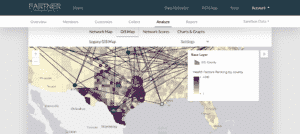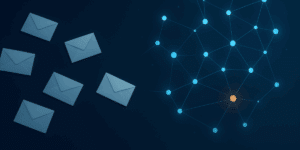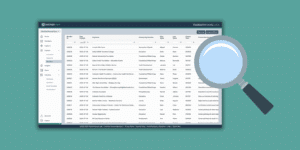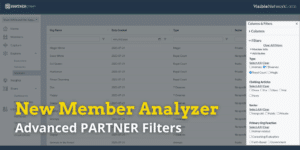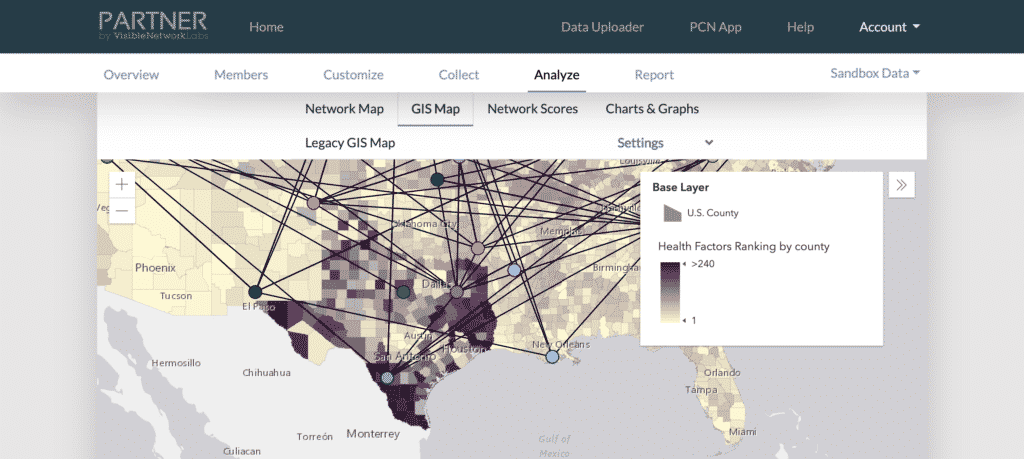
NEW: GIS Network Map Integration
People have been asking us since we first created PARTNER for GIS mapping functionality. Today, we’re proud to share that you can map your networks geographically as a new feature of the Platform. Here’s how to access and try out the new functionality using our sandbox practice data. If you collected addresses about the members of your network during your projects, you can also map your own past networks!
First, login to PARTNER and open a project to analyze.
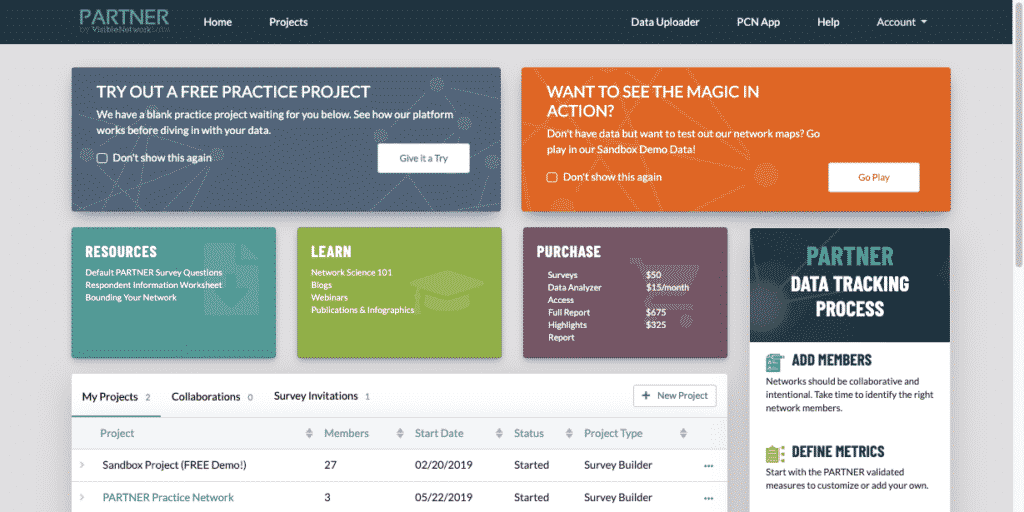
Second, click 'GIS Map' on the top option bar.
Scroll down on your Project 
On the right, click “GIS Map” to start mapping your data geographically.
Third, add different layers and mapping options.