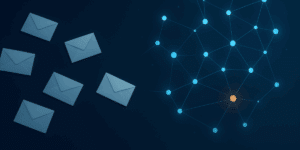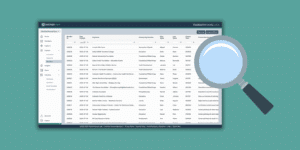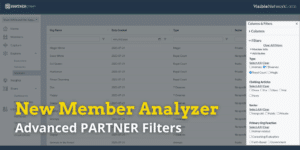NEW: Display & Skip Logic for Surveys
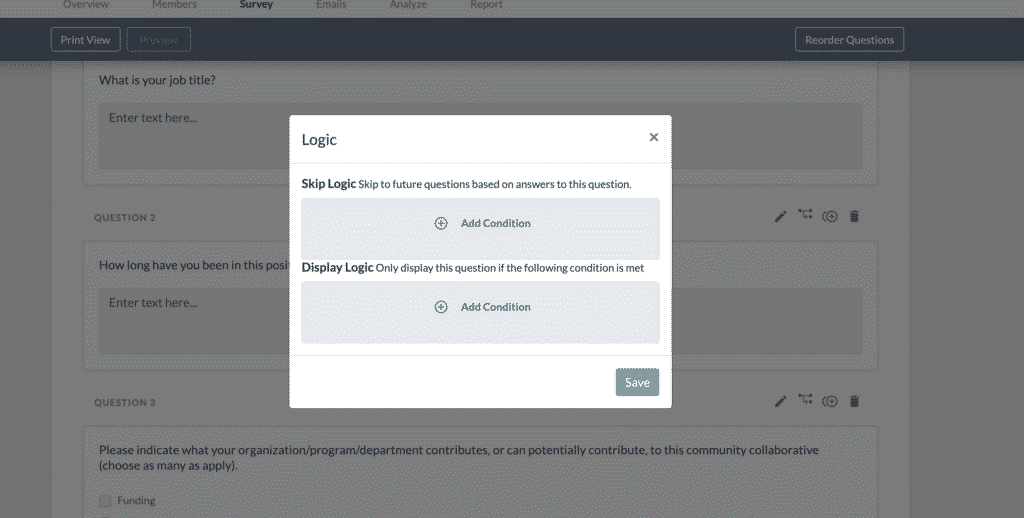
We are excited to introduce Display and Skip Logic – two new features for PARTNER Surveys. These powerful new tools allow you to build more customized surveys, skipping ahead or displaying certain questions based on previous questions. For example, you can ask respondents what role they play in a network, and then ask them a follow up question specific to the role they answered with.
How do I use Display & Skip Logic?
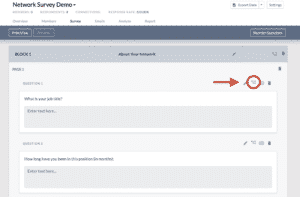
Note: You cannot use skip logic on open-ended questions – only multiple choice type questions support Skip Logic.
To set up skip logic, select an answer to the question that will trigger the Skip. Then select which question you would like the survey to skip forward to once triggered.
To set up display logic, select a condition to trigger the display. You need to add your network members and attributes first in order to set up Display Logic.
Do you have a question about using Display and Skip Logic in PARTNER? Comment with your question below, visit our Support Page, or reach out to our team for more assistance. Thank you for using the PARTNER Platform!